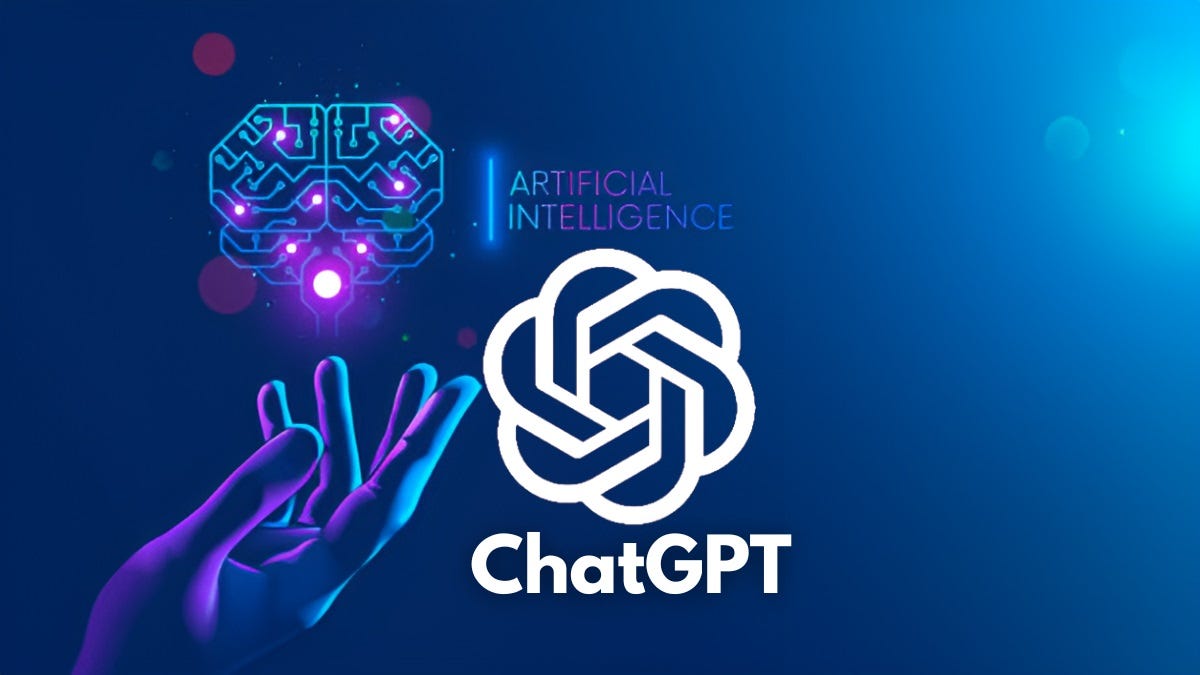Setting up a robust and secure home network is more vital than ever. Our digital lives depend on a safe connection. This comprehensive guide will walk you through every step. You can protect your personal data and devices from online threats. Let’s make your home network impenetrable.
Choosing the Right Router for Your Secure Home Network
Your router is the gateway to the internet. Selecting the correct one is your first security step. It must meet both your performance and security needs. Consider your home’s size and the number of devices. A larger home or many gadgets might need a powerful router. Mesh networking features are great for wide coverage.
Always prioritize security features. Look for WPA3 encryption for top-tier protection. Built-in firewalls and automatic firmware updates are also crucial. These features defend your network against unauthorized access. They also help against various cyber threats.
Routers come in dual-band and tri-band options. Dual-band uses 2.4 GHz and 5 GHz frequencies. Tri-band adds another 5 GHz band. Tri-band models are best for high-bandwidth homes. Think streaming and gaming. Ensure your router supports the latest Wi-Fi standards. Wi-Fi 6 offers better speed and range. Check its coverage area and maximum speed. This should match your internet plan. Some models, like the ASUS RT-AX88U, offer robust security and performance. The TP-Link Archer AX6000 balances price and functionality. Choose a router with a user-friendly interface. Easy setup processes are a plus. Mobile apps can simplify configuration and management.
Establishing Strong Passwords for Network Security
Strong passwords are non-negotiable for network security. They prevent unauthorized access. Weak or default passwords are easy targets. Follow these steps for robust password creation.
First, change all default credentials immediately. This includes your router’s username and password. Default settings are often publicly known. They can be easily exploited. Access your router’s settings via a web browser. Typical addresses are 192.168.1.1 or 192.168.0.1. Navigate to the admin settings section.
Create strong, unique passwords. Combine uppercase and lowercase letters. Add numbers and special characters. Avoid personal information like birthdays. Do not use common words. A password manager can generate and store complex passwords. This ensures maximum security without memorization. Set different passwords for your Wi-Fi network and router admin access. This adds another layer of defense. Your Wi-Fi password should also be strong and unique.
Regularly update your passwords. This maintains ongoing security. Schedule reminders to change them every few months. Update them immediately if you suspect a breach. Auckland Geeks once helped a client whose network was compromised. A weak password was the cause. They implemented strong, unique passwords. This secured the network against future attacks.
Enabling Network Encryption for Data Protection
Network encryption is vital for securing your home Wi-Fi. It protects data transmitted over your network. This makes it hard for unauthorized users to intercept information.
Choose the right encryption standard. WPA3 is the most secure option. It is highly recommended. If your router lacks WPA3, WPA2 is the next best choice. Absolutely avoid WEP; it is outdated and easily compromised. Access your router’s settings through its web interface. Go to the wireless security settings. Select WPA3 or WPA2. Set a strong, unique password for your network. This was covered in the previous section.
Any guest networks should also use strong encryption. This prevents unauthorized access to your main network. It also stops data interception. Keep your router’s firmware updated. Manufacturers release updates to fix vulnerabilities. They also improve performance. Many modern routers update automatically. Always confirm this feature is enabled. Periodically check your network’s encryption status. You can do this through the router’s interface. Some network security apps also show this. Auckland Geeks assisted a family in enabling WPA3 encryption. They also ensured regular firmware updates. This significantly boosted their network’s security.

Configuring Secure Guest Networks
A guest network offers visitors internet access. It keeps your primary network isolated. This is a smart security practice. Here’s how to set up a secure guest network.
First, enable the guest network option in your router’s settings. Give it a unique name (SSID). This name should be different from your main network. This helps distinguish them easily. Just like your main network, the guest network needs a strong password. Do not use the same password as your primary network.
Configure the guest network to limit access. It should restrict entry to your main network. This includes connected devices. Guests should not access shared files or printers. If your router supports it, set bandwidth limits. This prevents guest usage from slowing your main network. It’s especially useful with limited internet bandwidth. Ensure the guest network uses WPA3 or WPA2 encryption. Security is crucial, even for guests. If you don’t have frequent visitors, consider disabling the guest network. This reduces potential security risks. Auckland Geeks helped an Airbnb host. They set up a secure guest network. This protected the host’s devices and data. It also provided safe internet for guests.

Avoiding Common Pitfalls in Your Secure Home Network Setup
Setting up a secure home network can present challenges. Knowing common pitfalls helps you avoid them. This ensures a robust and safe setup.
A major mistake is leaving default settings unchanged. Always change default usernames, passwords, and SSIDs. Make them unique and secure. Ignoring firmware updates is another pitfall. Updates are crucial for security. They patch vulnerabilities. Enable automatic updates or check regularly. Weak or easily guessable passwords compromise security. All passwords must be strong, unique, and updated often.
Never disable encryption for convenience. This leaves your network vulnerable. Always use WPA3 or WPA2. Overlooking guest network security is also risky. Secure guest networks like your primary one. Use strong passwords, encryption, and restricted access. Poor physical placement affects security and performance. Place your router centrally for coverage. Avoid placing it near windows. This reduces external access risks.
Regularly monitor network activity. Look for unusual activity or unauthorized devices. Many routers offer apps or interfaces for this. Do not ignore IoT device security. Smart home gadgets can be vulnerable. Update them regularly. Connect them to a separate network if possible. This isolates them from your main devices. Auckland Geeks has seen these pitfalls often. By addressing them, they improved clients’ network safety and performance.
By following this step-by-step guide, you can establish a truly secure home network. Protecting your data and devices is paramount. Auckland Geeks’ expertise ensures your network is safe. Enjoy peace of mind and a seamless online experience.